Layouts¶
Change the page layout of your documentation.
The Shibuya theme provides various page layouts for your documentation. You have the flexibility to change the layout for your entire documentation site or individual pages.
Global layout¶
You can customize the global page layout by adjusting the page_layout settings within
the html_context option in your Sphinx configuration file (conf.py):
html_theme_options = {
"page_layout": "default",
}
The default page_layout is default.
Page layout¶
Utilize Meta tags to modify the layout of individual pages:
:layout: default
Layout templates¶
Built-in layout templates that Shibuya theme offers:
Default layout¶
The default layout features a three-column design:
the left sidebar contains the global table of contents,
the right sidebar holds the local table of contents,
and the center displays the main page content.
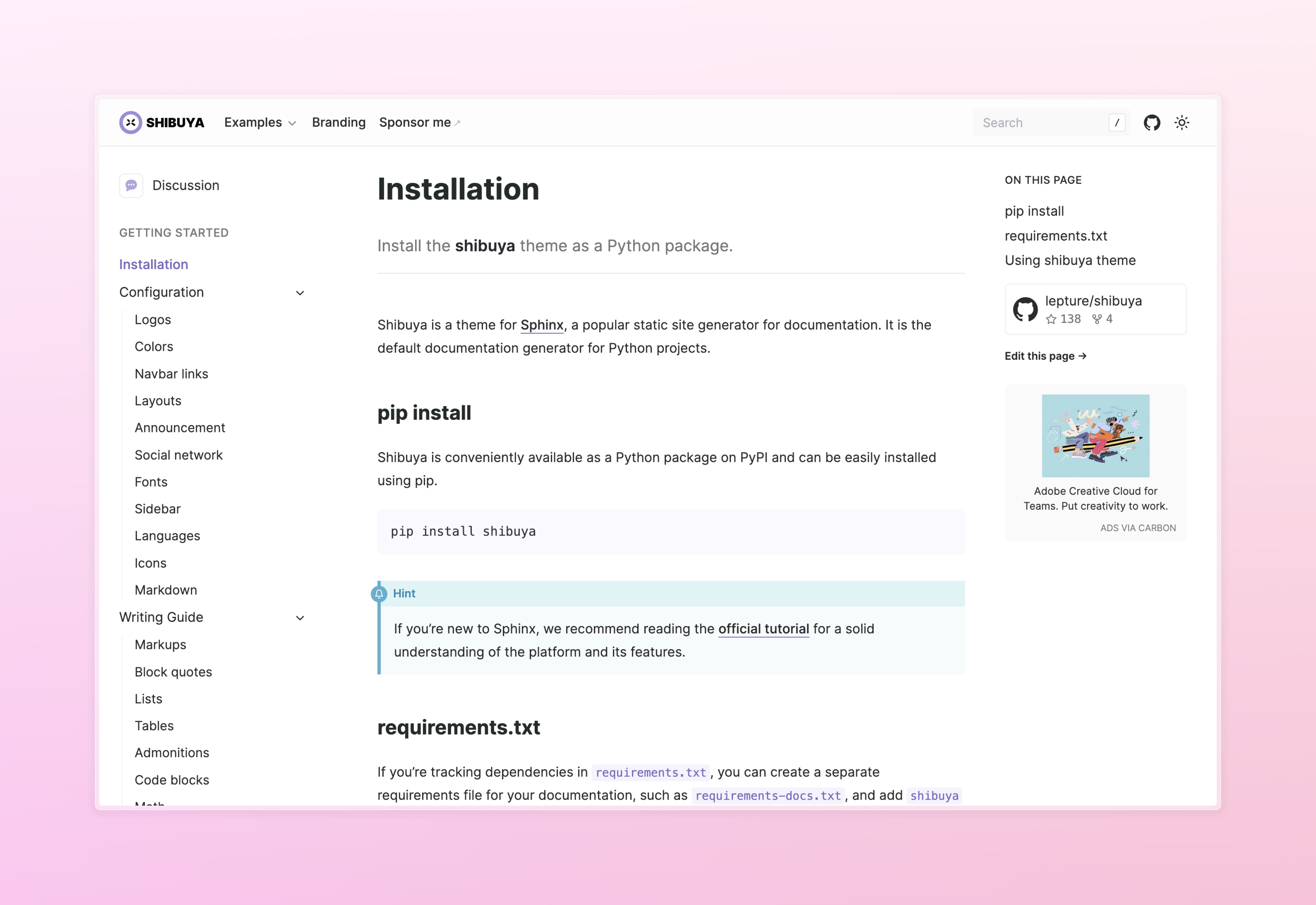

html_theme_options = {
"page_layout": "default",
}
Compact layout¶
The compact layout features a two-column design:
the right sidebar holds the local table of contents,
and the center displays the main page content.
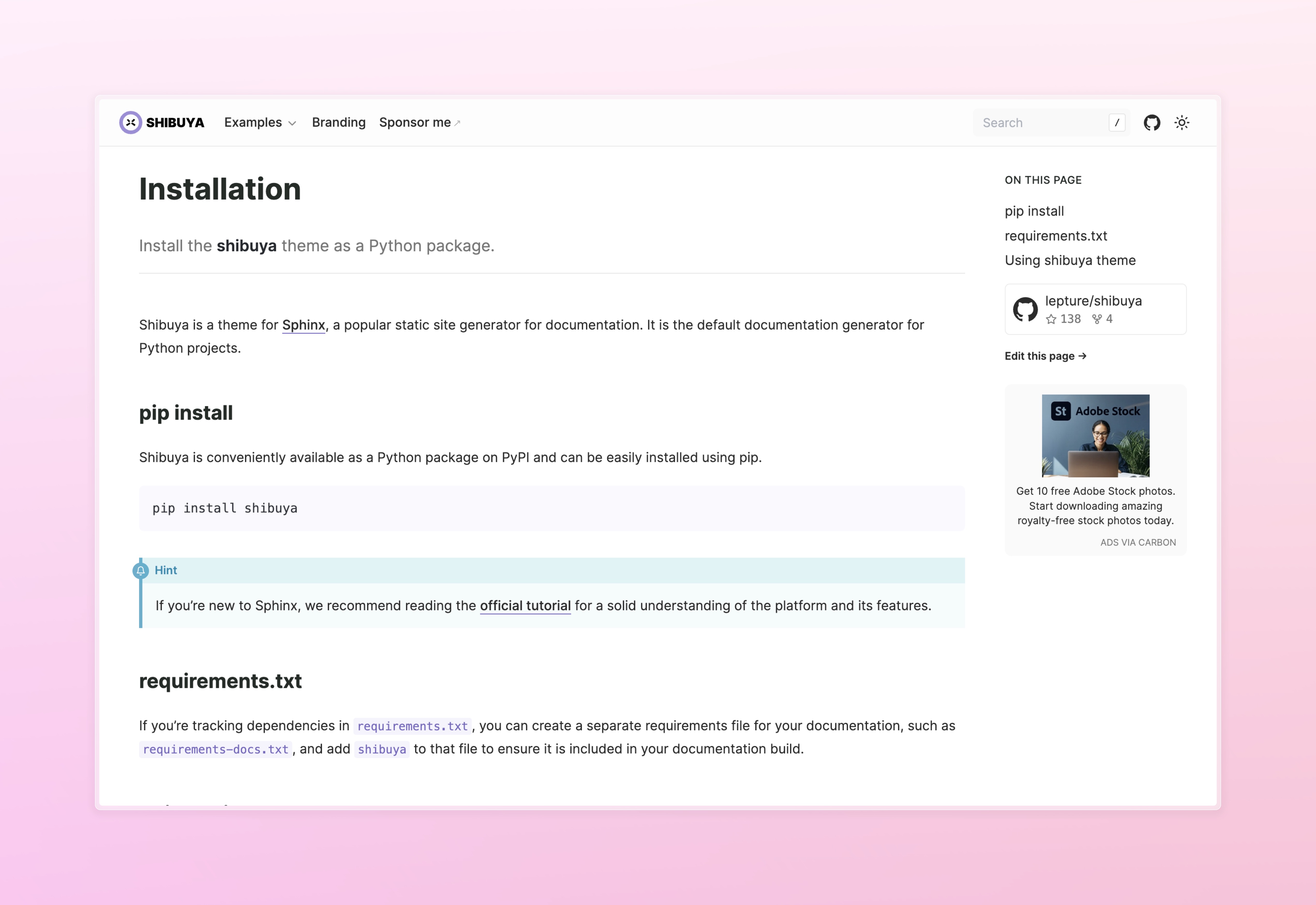
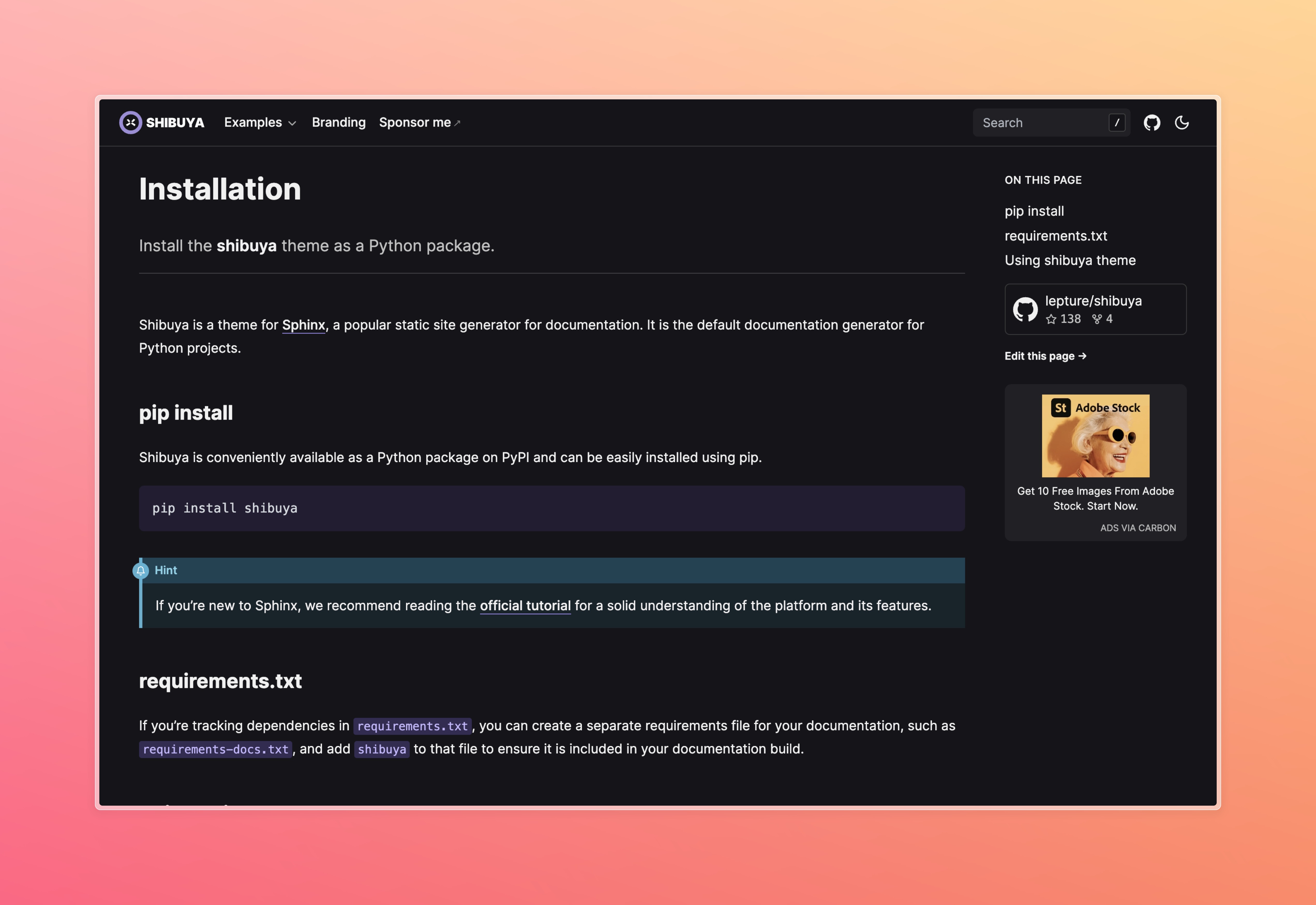
html_theme_options = {
"page_layout": "compact",
}
Simple layout¶
A simple layout exclusively displays the page content without
any sidebars—ideal for generating single-page documentation.
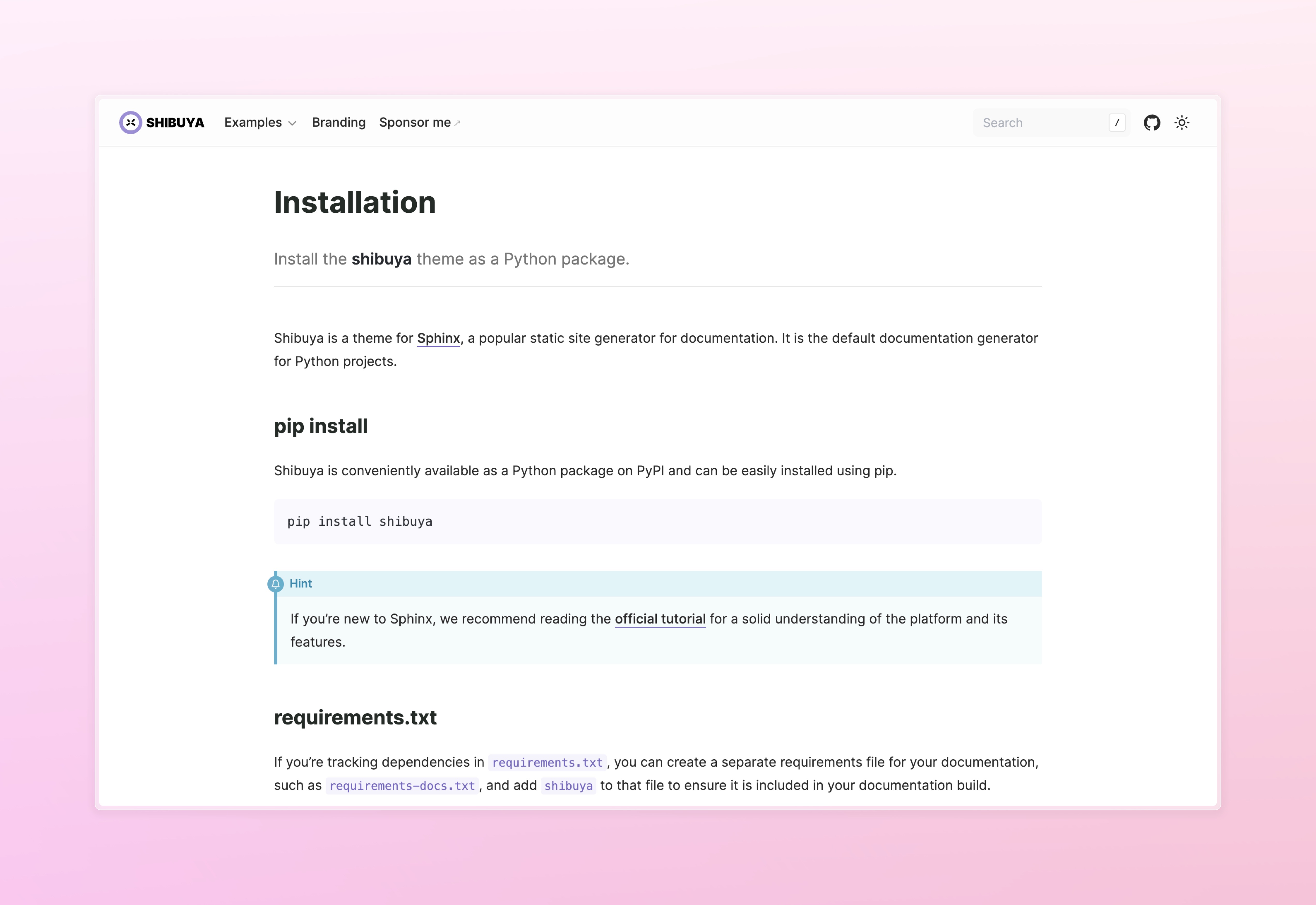
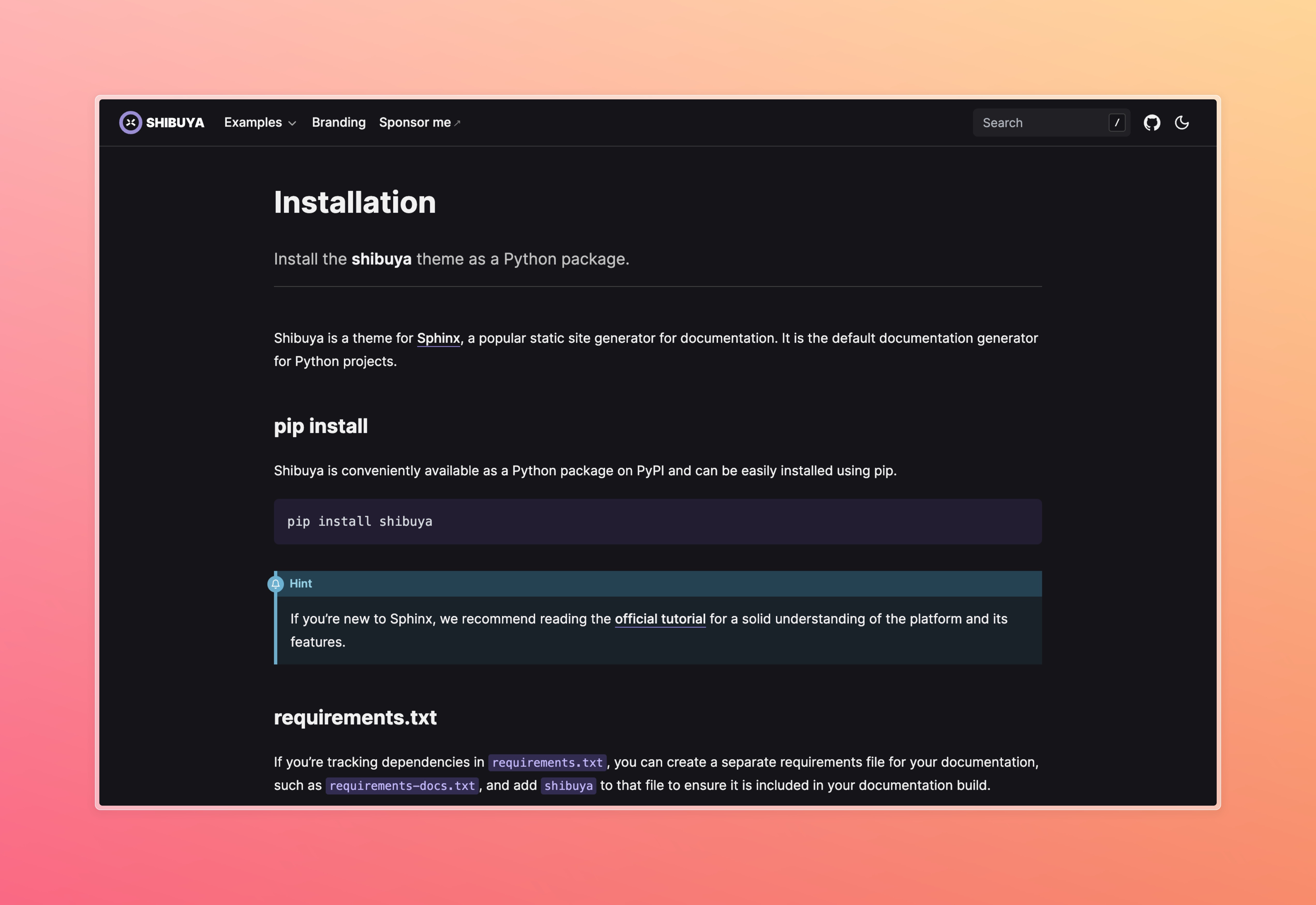
html_theme_options = {
"page_layout": "simple",
}
Landing layout¶
The landing layout is typically used for the home page
(index.rst).
:layout: landing
Hint
Discover the appearance of the landing page by visiting the Shibuya theme’s homepage. Source code can be found on GitHub (index.rst). Note that the grid layout and cards require the sphinx-design package and extension.
This template offers a special container for buttons:
.. container:: buttons
`Docs </install/>`_
`GitHub <https://github.com/lepture/shibuya>`_
404 layout¶
The 404 layout is designed for displaying “404 page not found”.
Typically, you would use it in 404.rst file:
:layout: 404
:orphan:
404
===
This page does not exist.
Shibuya theme has a special fix for 404 page with dirhtml builder.